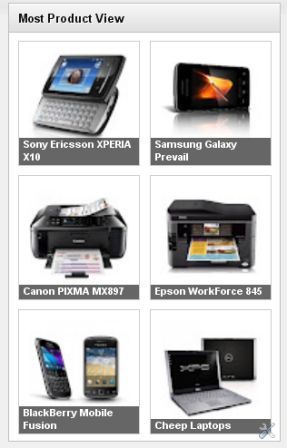<script src='http://ajax.googleapis.com/ajax/libs/jquery/1.7.2/jquery.min.js' type='text/javascript'/>
<script src='https://masolis-javascript.googlecode.com/svn/trunk/slider.js' type='text/javascript'/>
<script type='text/javascript'>
//<![CDATA[
imgr = new Array();
imgr[0] = "https://blogger.googleusercontent.com/img/b/R29vZ2xl/AVvXsEhOrY7GGrFKMuSnnpoMrbu8dU8I_V0kExL-LsKta6GeluJV1dZjO8BNM6Wuquhd6tesw5jPwdVNIw_LPJByUCvBi2zoYyR5q7eP43JkoCSpk3Efik4oBld1x1iqhhHCiu7Gh-EauHlXis8/s1600/no+image.jpg";
showRandomImg = true;
aBold = true;
summaryPost = 400;
summaryTitle = 25;
numposts2 = 7;
function removeHtmlTag(strx,chop){
var s = strx.split("<");
for(var i=0;i<s.length;i++){
if(s[i].indexOf(">")!=-1){
s[i] = s[i].substring(s[i].indexOf(">")+1,s[i].length);
}
}
s = s.join("");
s = s.substring(0,chop-1);
return s;
}
function showrecentposts1(json) {
j = (showRandomImg) ? Math.floor((imgr.length+1)*Math.random()) : 0;
img = new Array();
for (var i = 0; i < numposts2 ; i++) {
var entry = json.feed.entry[i];
var posttitle = entry.title.$t;
var pcm;
var posturl;
if (i == json.feed.entry.length) break;
for (var k = 0; k < entry.link.length; k++) {
if (entry.link[k].rel == 'alternate') {
posturl = entry.link[k].href;
break;
}
}
for (var k = 0; k < entry.link.length; k++) {
if (entry.link[k].rel == 'replies' && entry.link[k].type == 'text/html') {
pcm = entry.link[k].title.split(" ")[0];
break;
}
}
if ("content" in entry) {
var postcontent = entry.content.$t;}
else
if ("summary" in entry) {
var postcontent = entry.summary.$t;}
else var postcontent = "";
postdate = entry.published.$t;
if(j>imgr.length-1) j=0;
img[i] = imgr[j];
s = postcontent ; a = s.indexOf("<img"); b = s.indexOf("src=\"",a); c = s.indexOf("\"",b+5); d = s.substr(b+5,c-b-5);
if((a!=-1)&&(b!=-1)&&(c!=-1)&&(d!="")) img[i] = d;
//cmtext = (text != 'no') ? '<i><font color="'+acolor+'">('+pcm+' '+text+')</font></i>' : '';
var month = [1,2,3,4,5,6,7,8,9,10,11,12];
var month2 = ["Jan","Feb","Mar","Apr","May","Jun","Jul","Aug","Sep","Oct","Nov","Dec"];
var day = postdate.split("-")[2].substring(0,2);
var m = postdate.split("-")[1];
var y = postdate.split("-")[0];
for(var u2=0;u2<month.length;u2++){
if(parseInt(m)==month[u2]) {
m = month2[u2] ; break;
}
}
var daystr = day+ ' ' + m + ' ' + y ;
var
trtd = '<div class="contentdiv"><div
class="sliderPostPhoto"><a class="crop-foto"
href="'+posturl+'"><img width="200" height="150"
class="alignright" src="'+img[i]+'"/></a></div><div
class="sliderPostInfo"><div class="featuredTitle"><a
href="'+posturl+'">'+posttitle+'</a></div><span
class="featuredPostMeta">'+daystr+' | <a
href="'+posturl+'">'+pcm+'
Comments</a></span><p>'+removeHtmlTag(postcontent,summaryPost)+'...
<a href="'+posturl+'" class="meta-more">View Detail
</a></p></div><p class="order"><a
href="'+posturl+'">order!</a></p></div>';
document.write(trtd);
j++;
}
}
function showrecentposts2(json) {
j = (showRandomImg) ? Math.floor((imgr.length+1)*Math.random()) : 0;
img = new Array();
for (var i = 0; i < numposts2 ; i++) {
var entry = json.feed.entry[i];
var posttitle = entry.title.$t;
var pcm;
var posturl;
if (i == json.feed.entry.length) break;
for (var k = 0; k < entry.link.length; k++) {
if (entry.link[k].rel == 'alternate') {
posturl = entry.link[k].href;
break;
}
}
for (var k = 0; k < entry.link.length; k++) {
if (entry.link[k].rel == 'replies' && entry.link[k].type == 'text/html') {
pcm = entry.link[k].title.split(" ")[0];
break;
}
}
if ("content" in entry) {
var postcontent = entry.content.$t;}
else
if ("summary" in entry) {
var postcontent = entry.summary.$t;}
else var postcontent = "";
postdate = entry. published. $ t;
if (j > imgr. length-1) j = 0;
img [i] = imgr [j];
s = postcontent ; a = s. indexOf ("< img"); b = s. indexOf ("src =" \ ", a); c = s. indexOf ("\" + 5 ", b); d = s. substr (b + 5, c-b-5);
if ((a! =-1) & & (b! =-1) & & (c! =-1) & & (d! = "")) img [i] = d;
//cmtext = (text! = ' no ')? ' <i> < font color = "' + acolor + '" > (pcm + ' ' + ' + text + ') ' </font></i> ': ';
var month = [1, 2, 3, 4, 5, 6, 7, 8, 9, 10, 11, 12];
var month2 = ["Jan", "Feb", "Mar", "Apr", "May", "Jun", "Jul", "Aug", "Sep", "Oct", "Nov", "Dec"];
var day = postdate. split ("–") [2]. substring (0.2);
var m = postdate. split ("–") [1];
var y = postdate. split ("–") [0];
for (var u2 = 0; u2 < month. length; u2 ++) {
if (parseInt (m) == month [u2]) {
m = month2 [u2]; break;
}
}
var daystr = day + ' ' + ' ' + m + y;
var
trtd = ' < ul class = "featured_thumb" >< a rel = "' + i + '"
class = "toc" href = "#" >< img width = "66" height = "65" title =
"our product" alt = "our product" class = "featured_thumb" src = "' +
img [i] + '" >/</a></ul> ';
document.write (trtd);
j++;
}
}
//]]>
</script>